How to create & manage your PERSEUS account ?
First of all you need to get an account by registering on PERSEUS: PERsonal Space for cimEnt USers.
Account creation
The account creation process is as follows:
Create a PERSEUS account.
There are two types of accounts, AGALAN and External. Their differences will be detailed later.
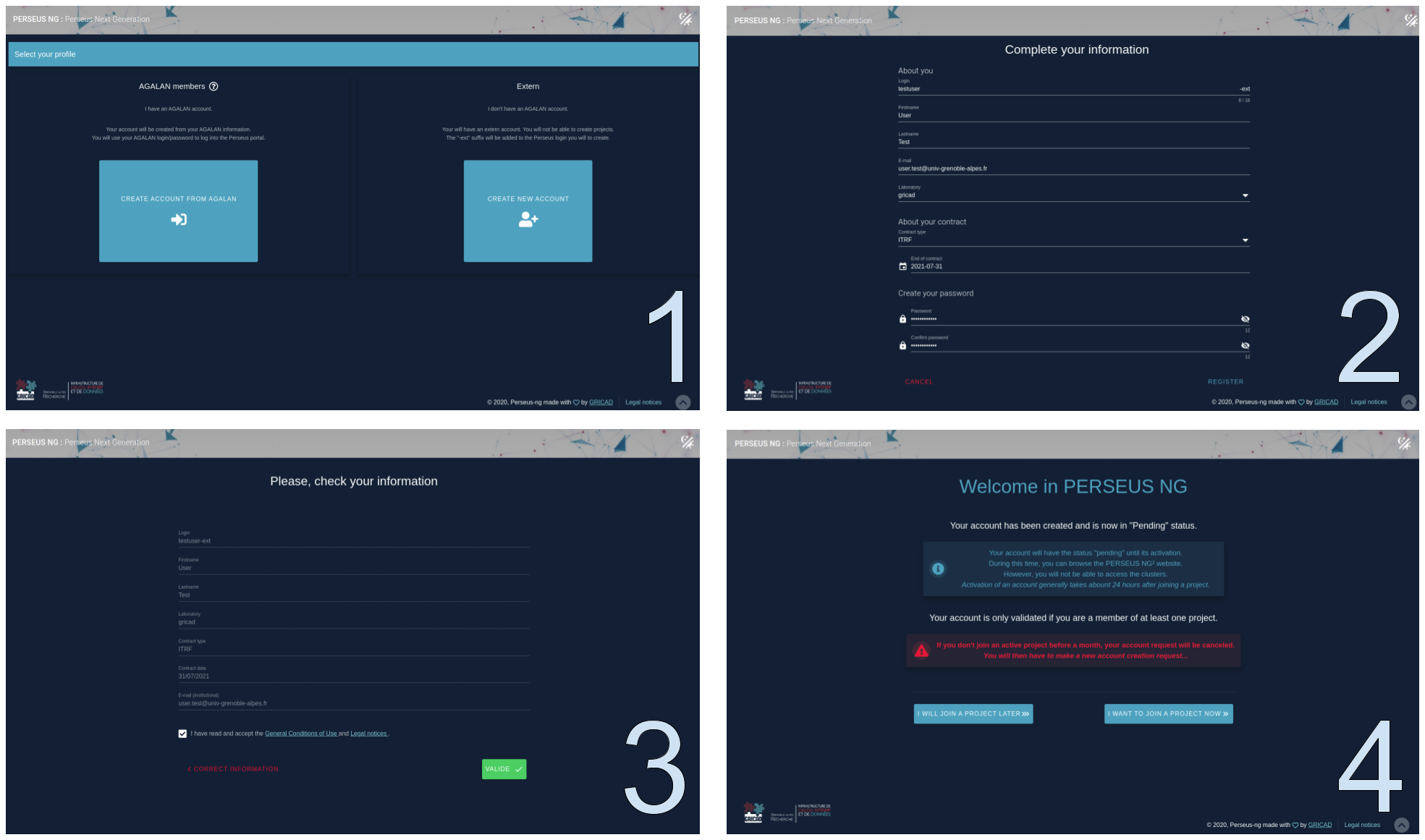
You will receive an email with a key that you will be asked to enter in the dashboard notifications when you first connect to the portal.
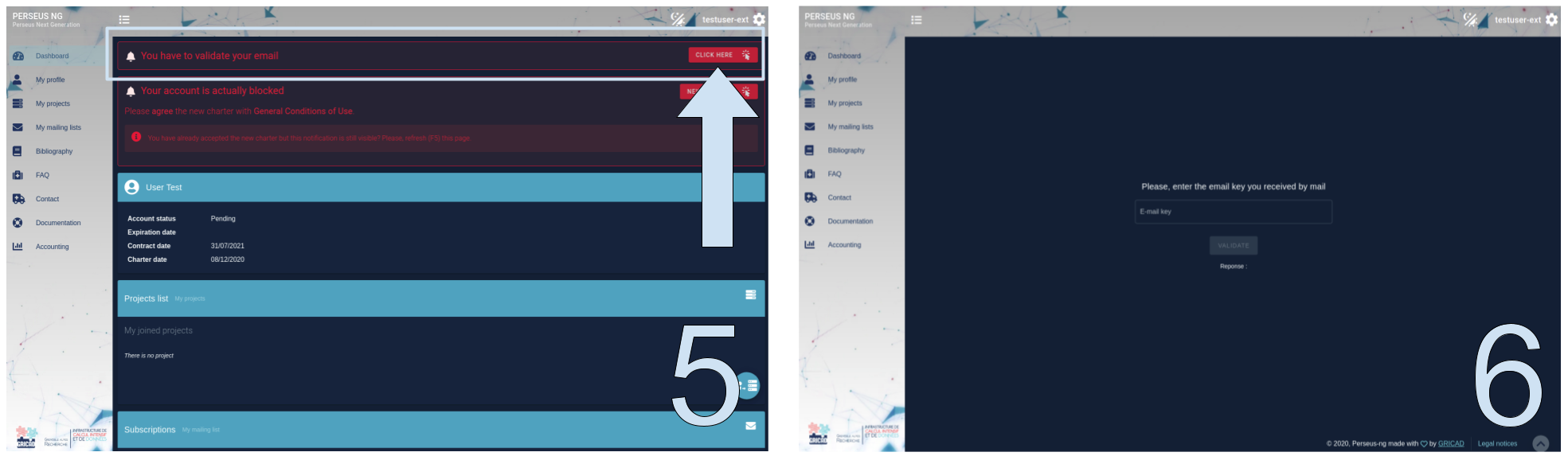
Create or join an active project
To create a project, it is mandatory to have a permanent status (contract)
Wait for the project manager to accept your request.
Once you have been added to the project your account will be validated within 24 hours.
Once your account is validated you will have access to the services.
What type of PERSEUS account should I choose?
On the home page of the portal, by clicking on Create an account, you will have two choices for the type of account: AGALAN or External.
The AGALAN type allows you to link your Perseus account to your institutional account by retrieving the necessary information from the AGALAN directory provided by your HR correspondent within your unit.
You will have the same login and password that you use to access institutional services, messaging, intranet and others. You will have the advantage of having only one password to remember and any change of this password on the institutional information system will be replicated, within 24 hours, on Perseus.
Moreover, when you create your account, after having entered your AGALAN login and password, the form will be pre-filled with the information found in the directory. You will only have to fill in the fields “Laboratory”, “Contract type” and the end date of the account.
Please note that only the password is currently synchronized for Agalan accounts once they are created. Other information such as automatic contract modification or email address change is not yet possible. In case of changes other than the password, you must continue to ask us to update them manually in Perseus.
The external type is for users who do not have an institutional account in the AGALAN directory. In this account creation process, you will need to fill in all the fields. For the login, it is advisable to follow the usual recommendations: 8 characters consisting of the first seven characters of the name plus the initial of the first name.
What should I do if my laboratory does not appear in the list?
Contact the GRICAD staff (mailto:sos-gricad@univ-grenoble-alpes.fr) requesting that your lab be added to the list.
If you are a trainee or student not yet attached to a lab, you can choose the l-training lab.
If you are a member of an external laboratory, invited on a project, you can indicate the laboratory of the project leader.
**How do I change my current email address to another institutional email address?
Contact the GRICAD staff (mailto:sos-gricad@univ-grenoble-alpes.fr) providing the new address desired for the change request.
Access to services
Once your account is created, you will be able to log in to the [PERSEUS] platform (https://perseus.univ-grenoble-alpes.fr/ “PERSEUS”) even if you do not have access to the services yet.
To access the services, you must belong to an active project.
How do I join a project?
- Log on to PERSEUS.
- In Home > My projects > Join a project : select the project you want to join
- Wait for the project admin to validate your membership in the project.
Account management
PERSEUS accounts have a lifespan that depends on your status and your projects.
Therefore, we invite you to keep your PERSEUS information up to date by contacting the GRICAD staff at sos-gricad@univ-grenoble-alpes.fr.
I have created my account and joined an active project but my account still isn’t active
When your PERSEUS account is added to an active project after it has been created, you have to wait for the directory update to update the list of cluster accesses. This process is done automatically at least once a day. If the update is not immediate, it will be effective the next day. The list of authorized accesses is visible on your PERSEUS profile page, at the bottom of the page, in the “Machine” insert.
What is the lifespan of my account ?
If you have a permanent contract you can have a permanent account in PERSEUS.
If not, your access will not exceed the end date you indicated when you registered or when updating your account.
If you do not belong to any project or if none of your projects are active you will not have access to the services.
Regardless of your account type, it must be a member of at least one active project to be active.
If you are not a member of an active project, the status of your account will be changed to “pending” and your access to services will be automatically suspended.
It will become active again, and your access to services will be restored, as soon as you join an active project.
What should I do if my contract ends or is changed?
Currently, updating your contract in Agalan or otherwise is not automatically replicated in Perseus. If your Perseus account expires but you should still have access, it has to be updated manualy.
In a nutsell
To extend your Perseus account, ask your project admin to send us an email indicating:
- your login
- the new end date for your account
That is all which is needed. You do not need to include any other information.
You must not, under any circumstances, include administrative documents, contracts or otherwise, in your request.
If you want to continue to have access, you should send an email to sos-gricad requesting an extension of your account. You can either send the request yourself or, better yet, have it sent by the PERSEUS project manager you belong to.
Do not include any administrative documents, contracts or otherwise.
Remember to include in your request your PERSEUS login and the new expiration date you want.
My account has been extended but I still do not have access to clusters
When your PERSEUS account is extended after it has expired, you have to wait for the directory update to update the list of cluster accesses. This process is done automatically at least once a day. If the update is not immediate, it will be effective the next day. The list of authorized accesses is visible on your PERSEUS profile page, at the bottom of the page, in the “Machine” insert.
My account expiration date does not match the end date of my contract/project
There is a grace period of 30 days granted after the earliest expiration date, either of your contract for temporary accounts or of the last active project in all cases. The date displayed is therefore calculated taking into account this information.
If the difference in the displayed account expiry date does not correpond to this, it could be that your contract has been updated and the change needs to be replicated in Perseus. See the relevant section above.
How do I change my password?
If your account is linked to your Agalan account, your password for accessing GRICAD services is the one for your Agalan account. You do not need to update the passwords independently. The update of your password via your institution’s digital safe is automatically propagated to GRICAD services. This propagation is immediate for services such as the RT ticket manager. On the other hand, the update of passwords on bastions and clusters is done once a day during the night. Except in case of emergency, we advise you to change your password at the end of the day before leaving the office so that the change is effective for all GRICAD services the next day.
If your account is not linked to Agalan, on your user profile page, you will have a “change password” button:
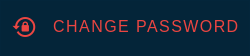
It will allow you to change your PERSEUS password. This button appears only for accounts that are not linked to Agalan, whether internal or external.